<%NUMBERING1%>.<%NUMBERING2%>.<%NUMBERING3%> PRTG Manual: Tags
For every object in your PRTG setup, you cannot only name objects, but also define tags in an object's settings to additionally mark an object as a member of certain categories. Although there are tags predefined when adding objects, you are completely free in the way you add tags. For example, you can mark all of the bandwidth sensors which are especially important for you with the tag bandwidth_important. Later, you can view lists of objects with certain tags (helpful for multi-edit of settings), or choose sensors by tag when creating reports. A clever arrangement of tags can save you a lot of time at some point.
Note: You can also change tags for several objects at a time using the multi-edit function.
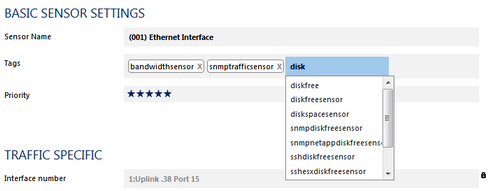
View and Edit Tags in Basic Sensor Settings
The tags in an object's settings are automatically inherited to all other objects further down in the hierarchy. So, for example, a device with the tag myExampleTag will automatically and invisibly inherit this tag to all sensors created on it. This will not be visible in the sensor's tag settings, but the sensors will appear in the list whenever you search for myExampleTag. This is useful, for example, when adding sensors by tag in reports settings. This way, in order to configure your setup for fetching all sensors on a device by tag, you do not have to tag every single sensor, but it is enough to tag the device. Inheritance for tags cannot be disabled.
Keywords: Tags